Cetusplay Remote Control Review
CetusPlay Global
The Cetusplay remote control all inclusive app is clearly the best ever remote control app for your smart TV and TV boxes ever created. There are literally millions of people around the world that now own or are thinking of owning a TV box or TV stick of sorts. One of the major sore points of these devices is their stock infrared remote control that comes with the box. I usually advise my subscribers that they should purchase a wireless air mouse or a mini touchpad keyboard keyboard as a better option as opposed to their stock infrared remote that clearly outdated or old fashion so to speak. The Cetusplay app adds a whole new option for TV box and TV stick users giving them the convenience of having all the features of theses air mouse and mini keyboards on their mobile device. Let’s look at what this app can do.
Cetusplay Dpad Mode
The Dpad mode takes care of all the functions of the your regular stock infrared remote. It features a simple direction pad layout with a home button, a back button, a power button, a menu button, and volume controls. You also get a button for clearing system memory, that’s only available in the ads free version. After testing this mode it performed perfectly without issues.
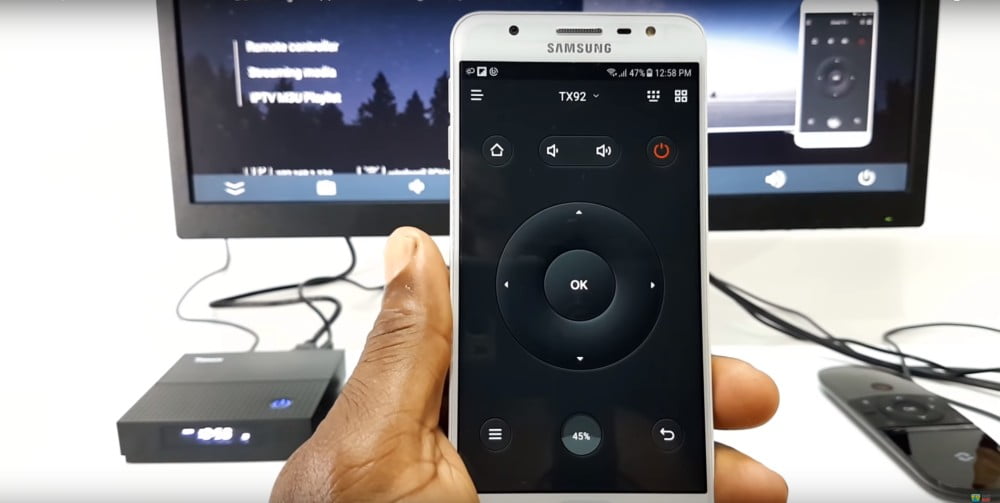
Get the Cetusplay app here – http://www.cetusplay.com/?=tvboxstop.com
Cetusplay Touchpad Mode
The Cetusplay touchpad mode simulates touchpad functions to control the launcher and apps. This mode works by simply sliding your finger across the touchpad area with double tap to open and select items on the screen. It includes all the other functions standard featured in the Dpad mode like the home and volume buttons.
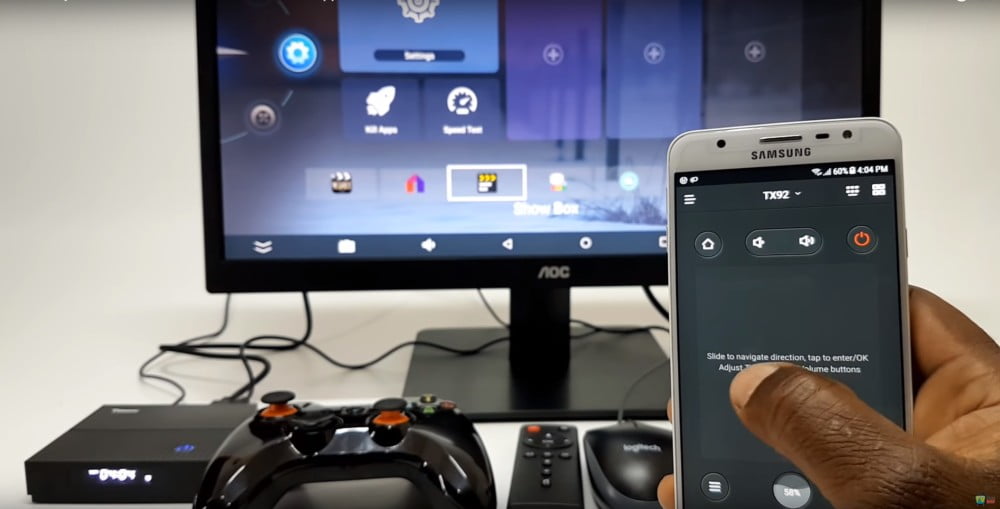
Cetusplay Mouse Mode
As mentioned in the video review, the mouse mode is my favorite mode because it simulates a PC mouse function which I find most useful and is my preferred way to navigate a TV box launcher and settings area. This mouse mode also covers all the functions of the Dpad and the touchpad, and is able to bring up the onscreen keyboard and it has all the other standard features in the other two modes like the home, menu, and volume buttons.
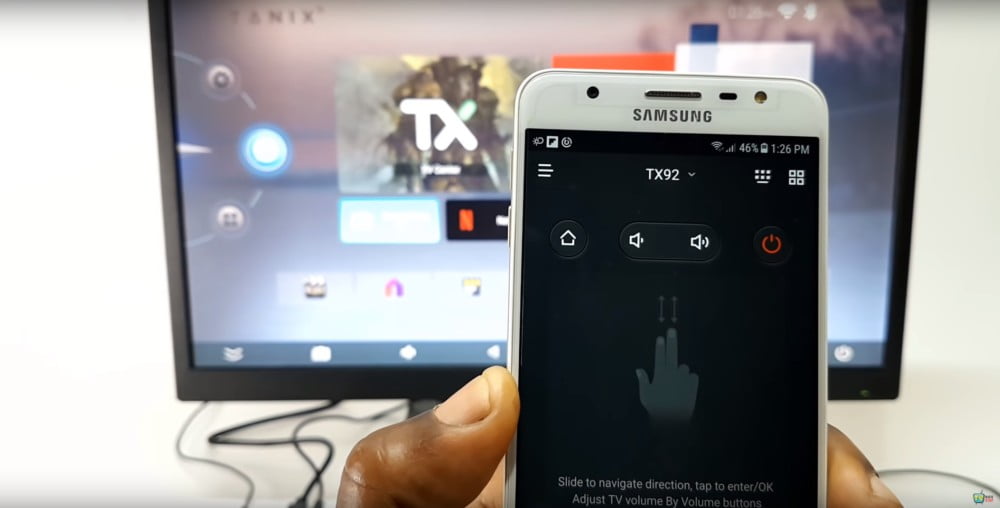
Cetusplay Numeric Keyboard Mode
This mode is ideal for using apps like a calculator and for entering numbers into text fields and search boxes. It is also a combination of the Dpad mode. As I am on the topic, You also have on the first four mode the option to switch to a keyboard mode to enter text into apps and text fields by simply clicking the first button in the top right corner of the screen. This mode was some what tricky to get going because it required that you change the default keyboard to the Cetusplay keyboard, and enabling Cetusplay as a virtual keyboard on the TV box’s settings area.
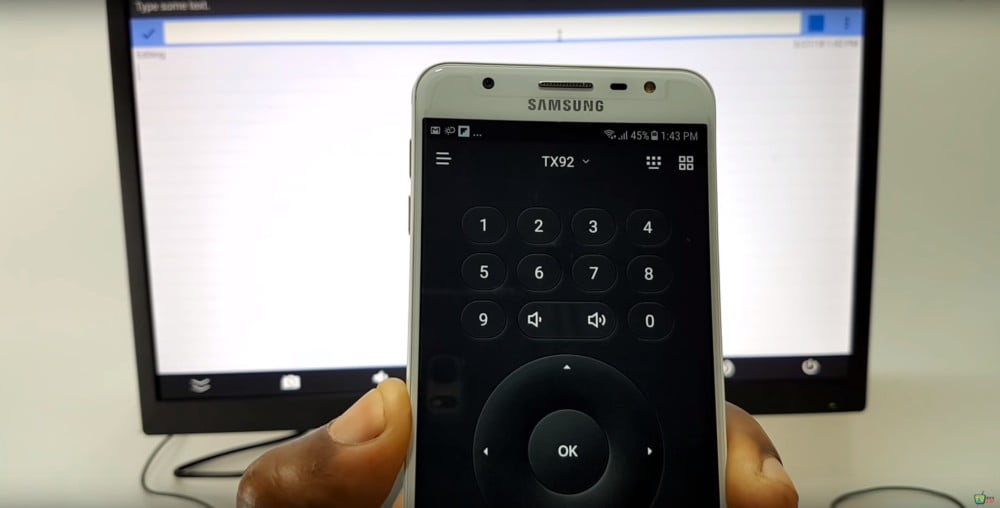
Cetusplay Gamepad Mode
The final mode is the gamepad mode. The gamepad simulates a gamepad similar to a old Nintendo gamepad on the screen, and to get it to work you must ensure that steps taken to enable Cetusplay as a virtual keyboard and as the default keyboard are done or the gamepad will not work. It plays Android games that uses gamepad by default and some other games that has the option to may keys from within the game’s settings menu. The gamepad mode does not have trigger buttons to simulate those found in regular gamepads so not all games will work.
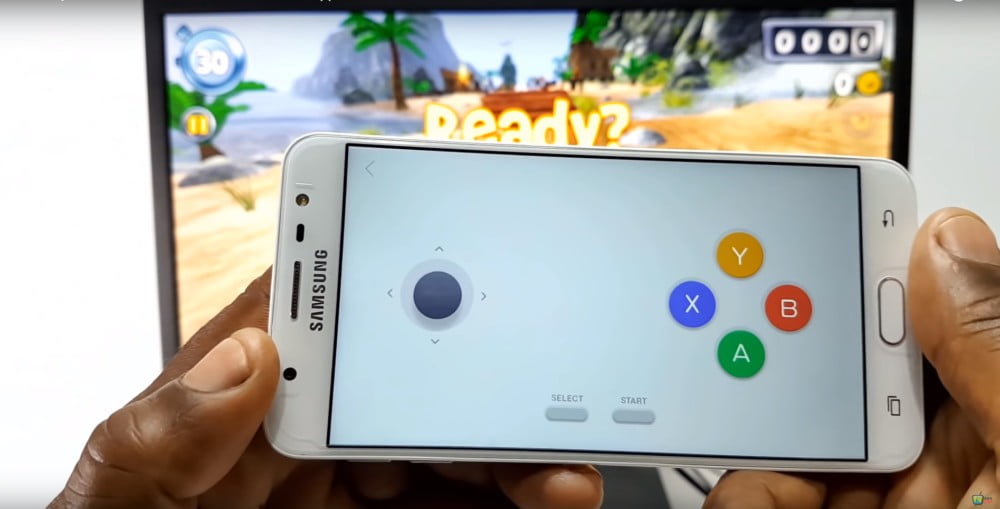
Final Thoughts
Well there isn’t much I can say more about that great application, only that if you would like the full ads free version, simply install the free version and from within the app upgrade for less than $5.00 which I recommend is the better way to use this app. The Gamepad mode should have at least two trigger buttons on screen to the top which would allow more games to be accessible to the app. The app can be installed on Android phones and tablets, Apple iPhone and iPads, and the receiver can be installed on Android TV boxes and TV sticks, Amazon Fire TV sticks and Fire TV box, and the Nvidia shield TV box.

can u please change the old nintendo dpad to ps5 or xbox dpad please change it because it doesn’t control some of my games i need it please change it 🥺😣
Hi bro I am not the owner or developer of this app. Go to the play store, find Cetus Play, scroll down to the contact support section and contact the developer.
Good luck