Mecool KM9 Pro TV Box Review
Mecool has once again taken the spotlight with the release of Mecool KM9 Pro Andriod 9 Pie TV box, and it comes on the heels of their other model the Mecool KM3. Upon doing the review of the KM3 lots of people began requesting a review of the KM9 in a quest to know what’s the difference between both boxes. They seem to have the same hardware, the same software and potentially the same performance. So what’s the difference? Well there is a difference, continue reading through this video to find out.

Mecool KM9 Pro Hardware
From my observation the applied the same hardware specs, the only difference is that this model comes with 32GB of storage. They also ramped up the settings like in the KM3. They clocked the CPU at 1.8 GHz which I believe is the highest the CPU can go in this configuration without crashing or overheating, and this doesn’t result in overheating or crashing. It comes with 4GB of DDR4 RAM and 32GB of internal storage, which is a little less than the KM3 I reviewed but provides lot’s room for installing apps and games. You have dual-band 2.4GHz + 5GHz WiFi support and Bluetooth 4.1. The box comes with an included wireless voice remote control to use with Google assistant support.
- CPU – Amlogic S905X2 4X 1.8GHz
- GPU – Mali G31
- RAM – 4GB DDR4
- Internal Storage – 32GB
- WiFi – 2.4GHz + 5GHz ac
- Bluetooth – 4.1

KM9 Pro Design and IO ports
The body is made of plastic, it does not have a metal plate at the bottom like the KM3, but they provided lots of ventilation holes for cooling and it does a great job at that. They have even included a breathing LED power light to the front of the box which to me looks better than the one in the KM3. The entire surface an side of the body has a matte black corse like finish which prevents fingerprints, unlike the KM3’s glossy finish. These are the ports
- 1 HDMI
- 1 Ethernet LAN 100Mbps
- 1 USB 2.0
- 1 USB 3.0
- 1 Micro SD
- 1 AV Port / reset



Android TV OS and Mecool UI
I was really hoping that the MK9 Pro would have had something different than the KM3 in this model and that is the Netflix certification. However, If you open the DRM info app you would see that the box has Google Widevine level 1, but no HDCP protection for Netflix to play in HD. So it appears that the rumors are true about Mecool having been blocked or banned by Netflix maybe? Well if this is the case this is still a great TV box and you will see below why it is one of the best boxes to buy.
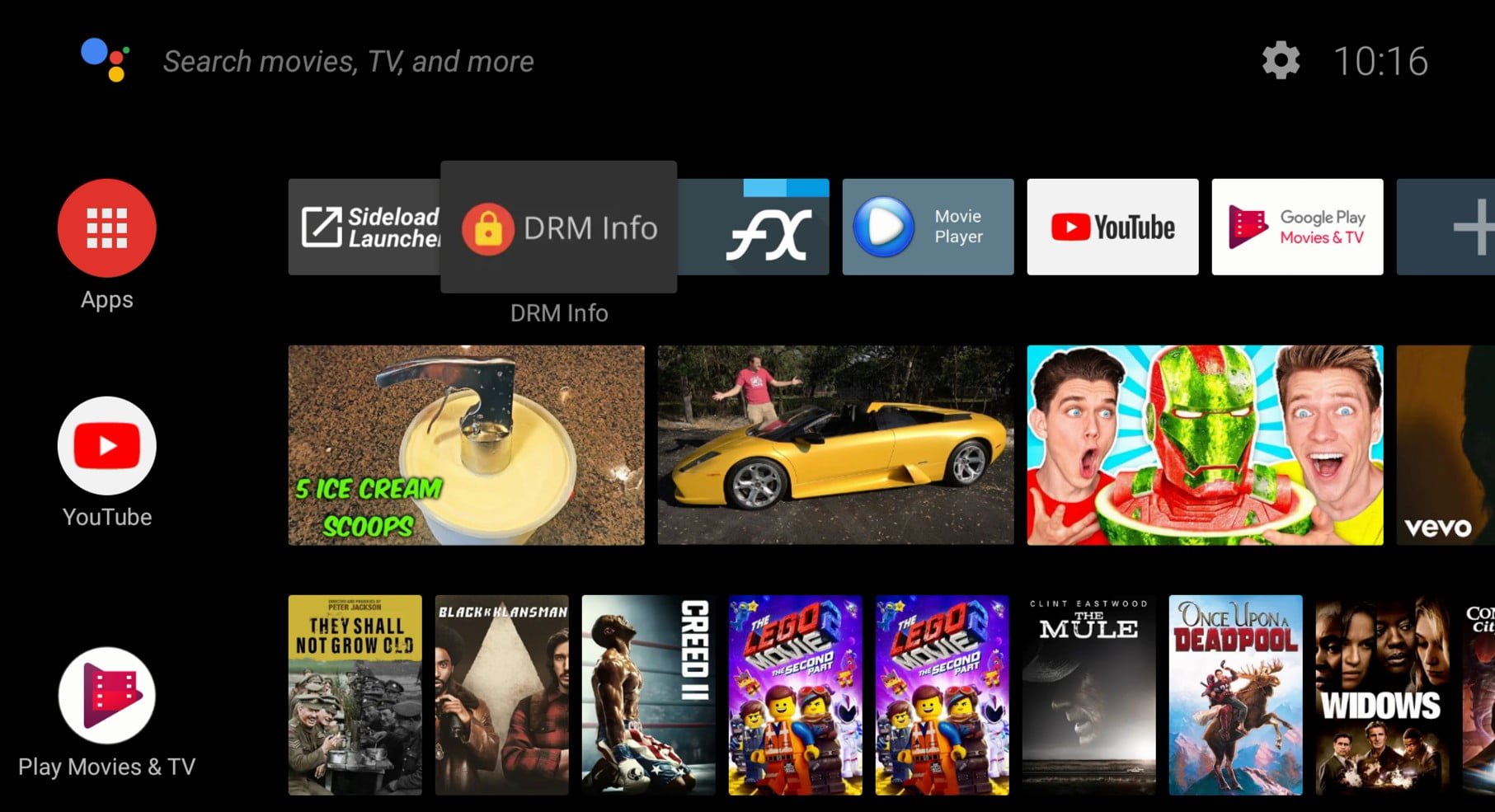
UI Features
The MK9 Pro comes with Android TV’s Google Assistant and Chromecast, and it provides higher screen resolution settings than other TV boxes because it is optimized for large 4K TV and monitors.

4K Video Playback and YouTube in 4K
So as I am now 4K compatible to begin testing TV boxes for true 4K HDR playback capability. I am again happy to report that the Mecool KM9 Pro can output 4K HDR resolution and it has Dolby digital audio pass-through same as the KM3. You can also set the screen resolution to as high as 3840 x 2160p which is great for this box. I ran my usual set of 4K video samples and the Cambodia video and the jellyfish video had some playback difficulty, which is the same playback performance I got in the KM3. I guess that is the issue with Amlogic S905X2 hardware.

3D Android Gaming
I was blown away by the 3D gaming performance of the MK3 and the same applies in the KM9 Pro. It’s really impressive the quality of some of these games on a 4K screen, and how smooth the KM9 Pro produces that. The Mali G31 with open GL ES 3.2 support is responsible for this quality. This is Android TV OS so the box is not rooted gamepad Key mapping does not work on this box, but I was able to use my gamepad directly on Android games with gamepad compatibility.



Benchmark Scores and Ranking
So this is the KM9 Pro separates itself from the KM3. I ran all the test twice and the results show that the KM9 Pro scored higher than the KM3 in every benchmark. What’s the reason for this? Well it has to do with how well they optimized the KM9 operating system and interface to utilize system resources better. or it could a different model of mainboard. Whatever it is, it outperforms the KM3. This places the MK9 at position number 3 on my Rankings chart. I placed the chart below and it is in full excel format for you to interact with.
Closing Thoughts
So we finally got the answer to what’s the difference between the KM9 Pro and the KM3 and that is performance. It’s simply the better box because of benchmark scores and that’s it. However, I did find one other little difference that I did not mention earlier and that is the WiFi connectivity it better than what I experienced in the KM3 that was a bit glitchy at first. In the end, when I placed the results in the rankings chart it ranked number 3, which is pretty good.
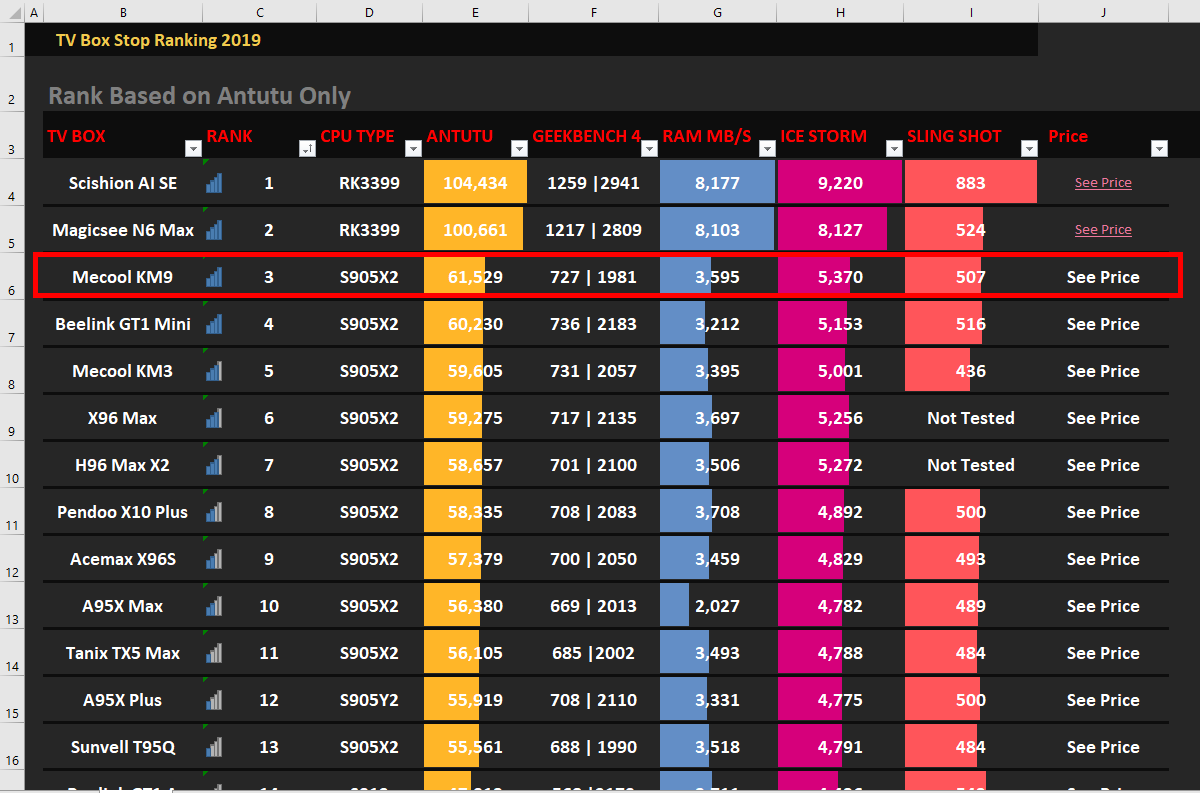

How to play kodi in 4k Dolby vision and dobby atmos will it play Netflix in 4k Dolby vision and dobby atmos and HDR10 vudu in doby vision and dobby atmos thank you Bruce Bergeson
That is quite a requirement.
However, there is only one box that fits that requirement is the Nvidia Shield –
With new remote – https://amzn.to/2v90Bc0
With remote and gamepad – https://amzn.to/2NLCAhu
Regards
And also do i have to change the settings? If yes which one?? Cause there are many setting for the display n others like hdmi thingy the things that related to the display
If you recently purchased this box then I am sorry to inform you that the hardware is from five years ago 2019 and you are running on Android 9 Pie.
Back in those days, HDR on YouTube did not exist so you may have to uninstall the version that is currently on the box and attempt to sideload the latest version via APK. You may or may not receive a compatibility warning.
What you do is on your PC or Mac download the Aptoide TV or APKpure installations to a flash drive, and open them on the box using the boxes file browser.
If the box is rooted and was certified you may need to copy the files onto the box’s internal storage and execute the insulation from there, as some rooted boxes block the installation of third-party APKs from external storage.
In the display settings set SDR to HDR off this should put it in auto HDR mode. Turning it on will set HDR always on by default.
If the box does not have an auto HDR feature it will also permanently disable HDR so keep that in mind. Also, set the resolution to 2160p at 60 Hz